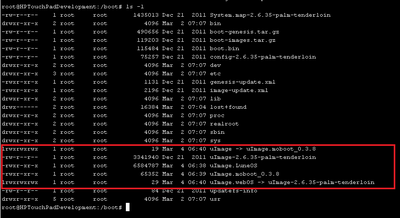Difference between revisions of "Template:Tenderloin Install Steps"
| Line 26: | Line 26: | ||
exit | exit | ||
| − | + | novacom put file://boot/uImage.LuneOS < luneos.uImage | |
| + | |||
| + | novacom put file://boot/uImage < uImage.moboot_0.3.8 | ||
novaterm | novaterm | ||
| Line 33: | Line 35: | ||
ln -sf uImage-2.6.35-palm-tenderloin uImage.webOS | ln -sf uImage-2.6.35-palm-tenderloin uImage.webOS | ||
| + | |||
| + | ls -l | ||
</code> | </code> | ||
Output should look like: | Output should look like: | ||
[[File:moboot.png|400px]] | [[File:moboot.png|400px]] | ||
Revision as of 04:25, 8 July 2014
Preparing your device & installation instructions
1. Create an ext3fs lvm partition of at least 1GB (use Tailor or Meta-Doctor to achieve this). It must be named ext3fs ! Tailor automatically uses this name for an ext3 partition.
2. Download the image, copy it to the USB driver (/media/internal) and extract it into the new partition by issuing the following commands:
mkdir /media/ext3fs && mount /dev/store/ext3fs /media/ext3fs
cd /media/internal
tar xzf webos-ports-dev-image-tenderloin.tar.gz -C /media/ext3fs
3. Download the kernel and add it to the boot partition as uImage.LuneOS and either symlink it to uImage or use moboot. Follow the instruction below:
- Boot into webOS (make sure to have Developer Mode enabled!)
- Run novaterm
mount -o remount,rw /boot
cd /boot
rm uImage
exit
novacom put file://boot/uImage.LuneOS < luneos.uImage
novacom put file://boot/uImage < uImage.moboot_0.3.8
novaterm
cd /boot
ln -sf uImage-2.6.35-palm-tenderloin uImage.webOS
ls -l